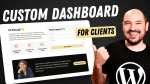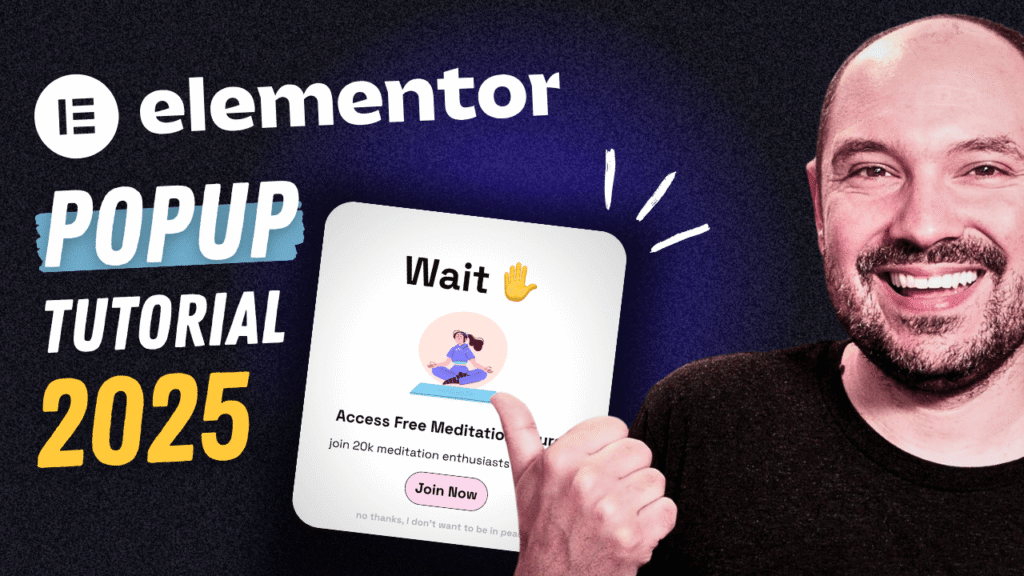Build Your Own Linktree Alternative with WordPress and Elementor
This tutorial is sponsored by AnalyticsWP, powerful analytics plugin for WordPress 🚀
If you’re still using Linktree or any other third-party bio link tool, it’s time to take full control of your online presence. In this tutorial, we’ll build a professional, fully branded Link in Bio page using WordPress and Elementor — the perfect solution for creators, freelancers, and business owners who want a modern, mobile-friendly hub for their social links.
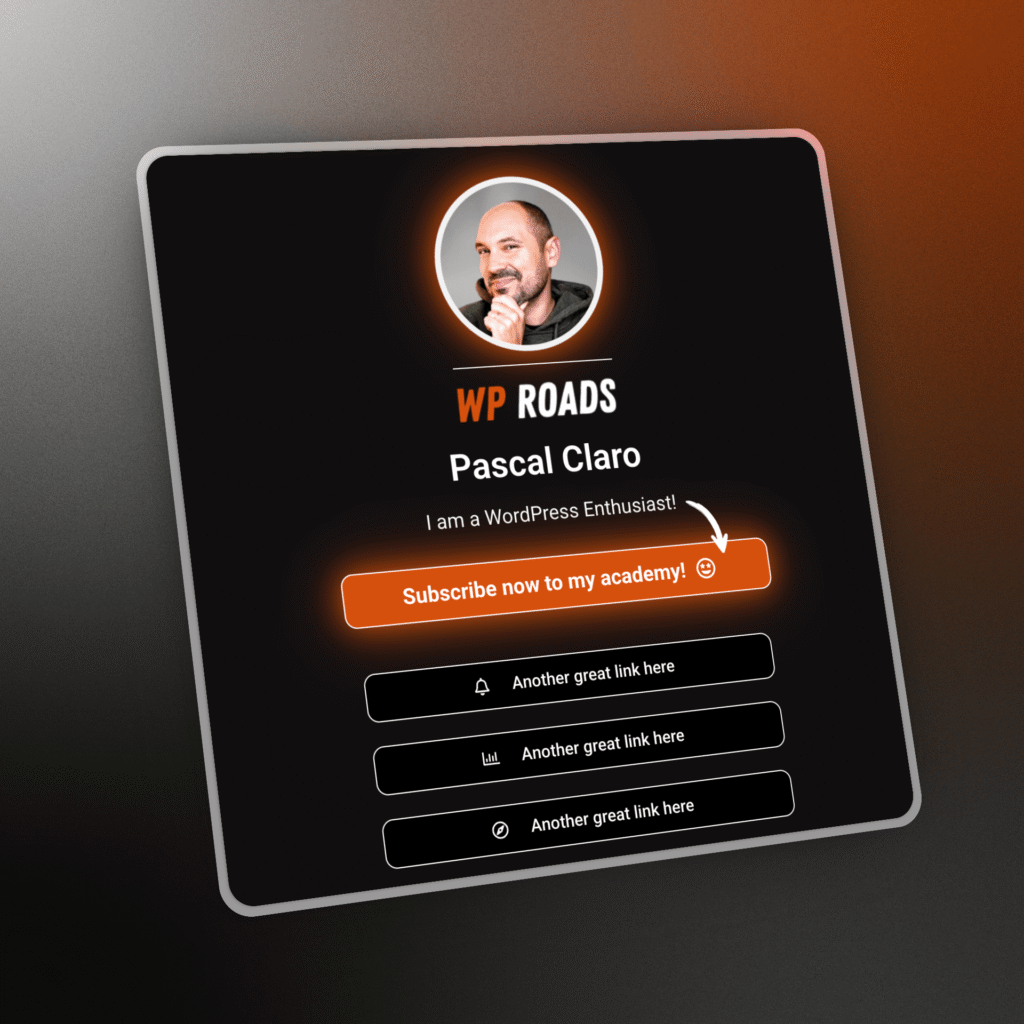
This method gives you complete ownership: your own domain, your own design, your own analytics. And best of all, it’s completely scalable — you can start with a simple link page and later transform it into a full website, a blog, or even an e-commerce shop.
Why Build a Link in Bio Page with WordPress
Third-party services like Linktree are quick to set up, but they come with limits. You’re renting space on someone else’s platform, and your design, branding, and data tracking are restricted.
With WordPress, your link page becomes part of your ecosystem — your brand, your rules. You can:
- Use your own domain name, such as yourname.com/bio
- Match your brand style using Elementor’s visual builder
- Add analytics, forms, or custom call-to-actions
- Expand the same installation into a full site when you’re ready
It’s a professional foundation that grows with you.
Starting with Hostinger — Your Free Domain and Email
The best way to get started is with Hostinger, one of the most affordable and beginner-friendly WordPress hosts in 2025. It includes:
- A free domain for the first year
- Professional email accounts
- A quick WordPress installer
- 24/7 uptime and strong performance
You can start with their Premium plan — ideal for a single site or a simple link in bio — and upgrade later as your traffic increases.
Explore our Hostinger tutorial to follow the exact setup steps and claim your WP Roads discount code (WPROADS).
Once your WordPress installation is ready, you’ll have your new dashboard waiting — with the AI assistant Kodee built into Hostinger to help you create your first page in seconds.
Building the Page in Elementor
After creating a blank page called “Link in Bio”, install the free Elementor plugin. Pair it with the lightweight Hello Elementor theme for a clean, flexible foundation.
From there, open the page with Elementor and start designing:
- Add your profile image — you can make it circular with a subtle border.
- Insert your name and tagline using a heading and text widget.
- Add buttons widgets for your main call to actions (YouTube, Instagram, website, products, affiliate links).
- Customize your colors, fonts, and spacing to match your brand identity.
Elementor’s visual drag & drop editor makes this process fast and intuitive. You can even use its built-in “Minimalist Link in Bio” widget as a starting point, or design your layout completely from scratch (as I show you in the video above).
For extra wow effect, we can add custom CSS styles to create glow, pulsation, and shimmer animations — all achievable through small snippets inside Elementor’s HTML widget. You can download these effects from my free WP Roads resources and apply them with simple CSS classes: .wpr-cool-effect or .wpr-shimmer-effect.
Styling Tips for a Professional Look
To keep your link page fast and visually balanced:
- Use a single background color or gradient for clarity.
- Keep typography consistent — two fonts maximum.
- Align elements to the center and maintain generous spacing.
- Use hover animations for interactivity.
- Make sure it looks perfect on mobile — that’s where most clicks will come from.
You can easily duplicate buttons, containers, and elements to create different sections, such as:
- Featured products or affiliate links
- Contact buttons
- Newsletter sign-up forms
This flexibility is what makes Elementor a superior Linktree alternative for WordPress users.
Tracking Your Link In Bio Visits with AnalyticsWP
Once your link in bio page is online, you’ll want to know what works — which buttons people click, which platforms drive the most traffic, and which calls-to-action perform best.
That’s where AnalyticsWP comes in. It’s a lightweight, privacy-friendly WordPress analytics plugin that tracks your visitors directly inside your dashboard — no Google Analytics setup required.
- Installs in seconds, no configuration needed.
- Tracks link clicks, visitor journeys, and conversions.
- Works with WooCommerce and other major plugins.
- Ad-blocker resistant and GDPR-compliant.
- One-time payment with lifetime updates.
- 7 day free trial available.
AnalyticsWP is the perfect way to monitor the performance of your link in bio page — and the rest of your WordPress site — without leaving your admin panel.
From a Simple Link Page to a Full Website
Your new Elementor bio page is not just a standalone landing page — it’s a foundation. From here, you can easily expand:
- Add a blog to share your business updates.
- Connect WooCommerce, FluentCart or SureCart to sell digital products.
- Integrate an email marketing platform such as Omnisend or MailerLite.
- Build your full business website using the same structure.
Every piece connects seamlessly because it’s all part of your WordPress installation.
Next Steps and Related Tutorials
If you enjoyed this tutorial, check out these related WP Roads guides:
- How to Build a WordPress Website from Scratch with Elementor Pro
- How To Build an E-commerce Website With WooCommerce
- Create a Portfolio Website with WordPress
- Add Analytics to WordPress Without Google
Ready to create your own Linktree alternative in WordPress?
Start today with Hostinger’s free domain offer, build your Elementor bio page, and track your results with AnalyticsWP — all the tools you need to own your online presence, the WP Roads way.