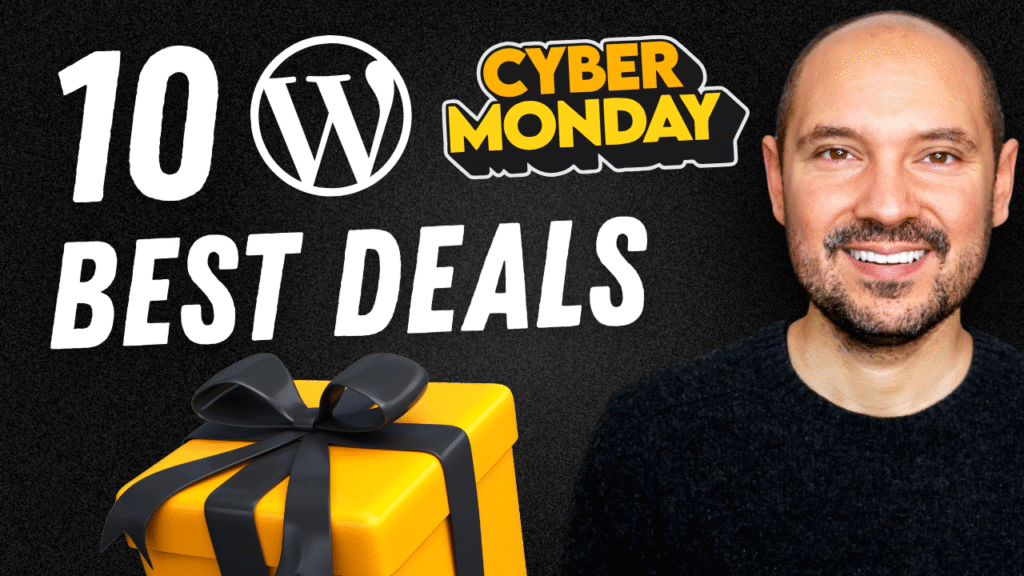How to Create a Free Shipping Bar in WooCommerce (Step-by-Step Tutorial)
This tutorial is sponsored by WPCodeBox, the best code snippet plugin to add custom code in WordPress!
Adding a free shipping bar to your WooCommerce store is one of the simplest ways to boost conversions and increase your average order value. In this tutorial, we’ll walk through how to set up a fully functional free shipping progress bar using just a small code snippet—no extra plugins required. You’ll be able to place it anywhere in your shop, cart, or even header, and customize it to match your design.
At the end of this guide, you’ll have a practical tool to improve your WooCommerce checkout optimization and encourage customers to spend more.
Why a Free Shipping Bar Works
Free shipping is one of the strongest motivators in e-commerce. When customers see exactly how much more they need to spend to unlock free shipping, they’re more likely to add extra items to their cart.
A free shipping progress bar WooCommerce widget:
- Creates urgency and clarity for customers.
- Encourages higher cart values.
- Updates instantly as products are added or removed.
- Works seamlessly with modern page builders like Elementor, Gutenberg, Bricks, or Breakdance.
The result? A proven WooCommerce sales boost with very little setup time.
Setting Up the Free Shipping Bar
The method shown in the video uses a simple shortcode powered by a custom snippet. Once enabled, you can drop the shortcode into any section of your store:
- On the Shop page, to motivate browsing customers.
- On the Cart page, to remind shoppers before checkout.
- In the Header or Homepage, for maximum visibility.
When a customer adds products, the bar updates instantly—no page reload needed. And if an item is removed, the calculation adjusts automatically.
👉 You can download the snippet here and paste it into your preferred snippet manager (for example, WPCodeBox).
Customizing the Free Shipping Widget
Once the shortcode is active, you can:
- Style the widget using Elementor, Gutenberg, or custom CSS (change typography, background, borders, margins).
- Adjust the threshold to match your WooCommerce free shipping settings (for example, €50 or €60).
- Decide how discounts are handled:
- Exclude coupons so customers must hit the full order minimum.
- Or include discounts, letting coupons count toward the free shipping amount.
This flexibility ensures the bar reflects your exact store policy.
Matching WooCommerce Settings
For the widget to work correctly, your WooCommerce shipping settings must be aligned:
- Go to WooCommerce → Settings → Shipping.
- Add a Free Shipping Method for your chosen zone.
- Set the rule to “Free shipping requires a minimum order amount.”
- Adjust the value to match the threshold you set in the shortcode.
That’s it—your free shipping bar and WooCommerce will now be perfectly synced.
Why This Works Without Plugins
Unlike many tutorials that recommend yet another plugin, this method gives you a lightweight WooCommerce free shipping tutorial using pure code. Benefits include:
- No unnecessary bloat slowing down your store.
- Full control over placement and design.
- Easy to maintain and adapt for future needs.
For developers and store owners alike, this is a smart way to keep your WordPress site optimized.
Taking Your Store Further
If you want to build a truly professional WooCommerce website, don’t stop here. Check out my full tutorial:
- WooCommerce + Elementor Pro Full Guide – a 12-hour course covering everything from setup to advanced design.
- Dynamic Content for Elementor – perfect for creating personalized shopping experiences.
- Hostinger Hosting Review – make sure your store runs on a fast, scalable server.
These resources will help you master WooCommerce conversion tips and build a store ready for 2025 and beyond.
Conclusion
Adding a WooCommerce free shipping bar (no plugin required) is a simple but powerful way to increase revenue. By showing customers exactly how close they are to unlocking free shipping, you’ll encourage them to add more items, improve their checkout experience, and ultimately grow your store.
Now it’s your turn—try this snippet, customize it to fit your design, and watch how a small change can make a big difference in your WooCommerce revenue increase.