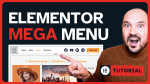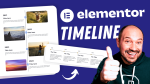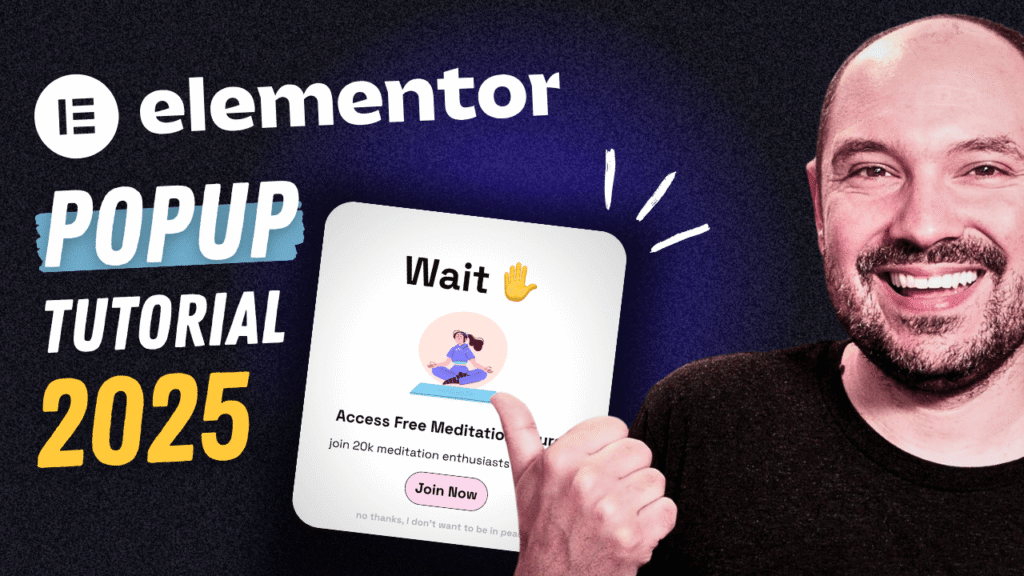How to Customize the WordPress Dashboard for Your Clients or Users
Creating a professional, user-friendly experience for your clients doesn’t stop at the front end of the website. A fully customized WordPress admin dashboard can transform how your clients interact with their sites—reducing confusion, increasing efficiency, and reinforcing your brand. In this guide, I’ll show you exactly how to customize the WordPress dashboard for your clients using Elementor (or your favorite builder), with two powerful approaches that suit different project needs.
Whether you want to customize the WordPress admin dashboard within the existing backend or create an entirely separate dashboard experience, this tutorial has you covered.
You'll find the detailed tutorial in the video at the top of this page, but if you prefer, you can read the written version below.
Let’s dive in!
Why Customize the WordPress Dashboard?
The default WordPress dashboard isn’t always intuitive for non-technical users. By customizing it, you can:
- Simplify the user interface.
- Guide clients toward the tasks they need (like creating a post or uploading media).
- Prevent them from accessing sensitive areas.
- Reinforce your branding and client experience.
If you’re building client sites regularly, offering a custom dashboard isn’t just a nice touch—it’s a professional upgrade.
Two Powerful Ways to Customize the WordPress Dashboard
If you’re ready to start building a custom WordPress dashboard, head over to wproads.com/dash. This free resources page gives you instant access to all the code snippets, pre-designed templates, and guides needed to implement the strategies I walk you through in the tutorial.
You’ll find two complete solutions:
- A method to customize the dashboard inside the WordPress admin area.
- An alternative approach to create a standalone dashboard outside the WP admin, offering a completely distraction-free interface for your clients.
Each method comes with its own PHP (and in some cases, JavaScript) snippets, which you can paste into your site using your preferred code snippet manager. I personally use WPCodeBox, but you can apply the same steps with any similar plugin.
Let’s look at the two methods in detail:
1. Custom Dashboard Inside the WordPress Admin
This first approach allows you to create a custom dashboard within the default WordPress admin interface. It’s perfect if you want to provide your client with a guided experience while still giving them access to the native WordPress tools.
Your dashboard content is displayed directly in the admin panel—placing above the standard widgets your own custom layout. Your client still sees the admin top bar and sidebar, which can be useful if they’re already familiar with the backend or need access to plugins, settings, or other native features.
How it works:
- You paste two code snippets (one PHP and one JavaScript) into WPCodeBox (or your favorite snippet plugin).
- These snippets call a page named
dashboard-widget, which you’ll design using Elementor (or your preferred page builder) and this page will be automatically hidden from the frontend and only visible in the dashboard. - You can add buttons that create new posts, upload media, and more.
- You can personalize the layout with dynamic user greetings, video tutorials, and branded visuals.
This method keeps your clients in the admin panel while providing a polished and simplified experience.
2. Standalone Dashboard Outside the WordPress Admin
The second method is ideal if you want your clients to completely avoid the standard WordPress backend. Instead of logging into /wp-admin, they’ll be taken to a fully custom dashboard page that only includes the features and actions you’ve provided.
No admin bar. No sidebar. No distractions.
How it works:
- You use a single PHP snippet to redirect specific user roles (e.g., editors, authors) to a new page named
dashboard. - This dashboard is built using Elementor or another builder and can include action buttons, file uploads, content creation links, and more.
- You can restrict access by user role, ensuring the dashboard will be visible only for selected user roles.
- Back to dashboard and Logout buttons will be always visible in the bottom left to create a smooth, user-friendly experience.
This approach is especially useful for clients who aren’t tech-savvy or need access to just a few specific features on the site.
Both methods are easy to set up, fully customizable, and designed to elevate your client experience dramatically. Ready to try one? Start by grabbing the code and templates from wproads.com/dash.
Advanced Features for a Professional Dashboard Experience
To take your WordPress custom dashboard design to the next level, consider implementing these additional enhancements:
✔️ Personalized Welcome Messages
Using Elementor’s dynamic tags, you can greet your users by name, e.g., “Hi Sarah!”—a simple touch that adds a lot of polish.
✔️ Role-Based Access
Control who sees the custom dashboard with role-based visibility. Whether you're designing for editors, authors, or other custom roles, you can tailor the experience accordingly by editing a few lines in your PHP snippet.
✔️ Link to Key Actions
Guide your clients with quick links to:
- Create a new page or post.
- Upload images or files.
- View published content.
Use buttons that open in the same or new tabs depending on your chosen dashboard style.
✔️ Embed Tutorials
Help your clients help themselves by embedding private YouTube videos or training modules directly in the dashboard layout. It's a great way to reduce support requests.
Real-World Use Case: Portfolio Client Site
In the video example, I built a dashboard for a client with a portfolio website. I wanted her to add new projects easily—without needing to touch the WordPress backend. Using a custom dashboard made with Elementor and the standalone approach, she now has a clean, focused interface to manage her portfolio.
Want More? Customize the Login Page Too
If you’re building a full client experience, don’t stop at the dashboard. You can also customize the WordPress login page to match the client’s brand. This includes styling the login form, lost password page, and more—again using your preferred builder like Elementor.
Final Thoughts
Customizing the WordPress dashboard is one of the most valuable upgrades you can offer your clients. With the two approaches covered here, you have the flexibility to match any project need—whether you want to integrate your dashboard into the existing admin or create a fully standalone client experience.
Both methods are easy to implement with WPCodeBox and Elementor, and the final result? A branded, simplified, and professional WordPress dashboard your clients will love.
💡 Don’t forget: you can download all the resources, code snippets, and ready-made Elementor templates by visiting wproads.com/dash
Ready to offer a premium WordPress experience? Start customizing your dashboard today!
Related Resources:
- How to Create a Portfolio Website Step by Step Tutorial
- Customize the WordPress Login Page
- All Tutorials
- More WordPress Admin Customization Tips
Let me know in the comments: how do you customize your WordPress admin for clients?