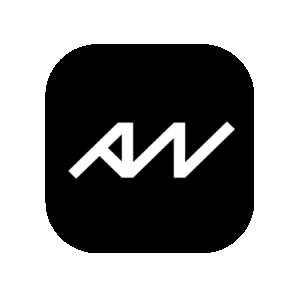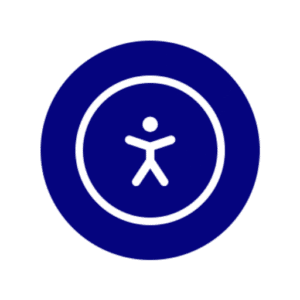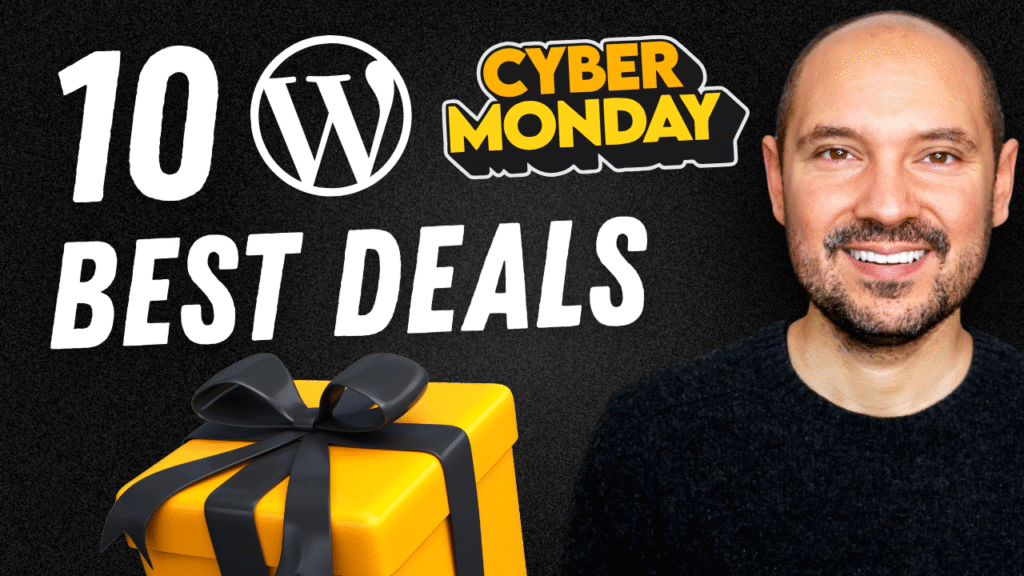Let's Review ZipWP
In today's post, we'll dive into the free version of ZipWP, a new AI-powered WordPress website builder. While the free version has its limitations, it offers a great starting point for anyone looking to create basic WordPress websites using AI. Let’s explore how it works and what you can do with it.
I'm Pascal, the creator of the WP Roads YouTube channel, where I share my passion and knowledge about WordPress. If you enjoy this content, be sure to subscribe and hit the like button!
Getting Started with ZipWP
Creating a Staging Site
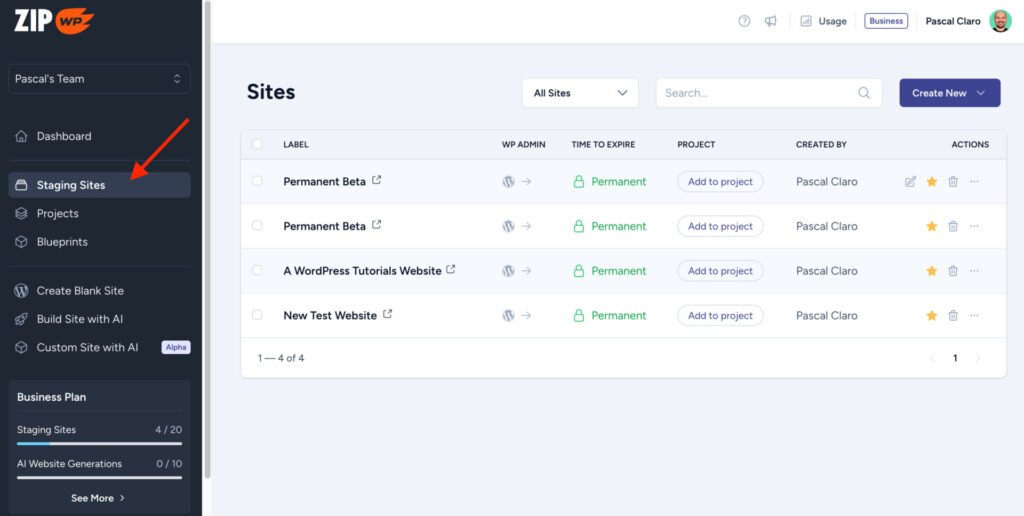
One of the main features you'll find in ZipWP is the ability to create a staging site. This is a handy tool for testing and tweaking your WordPress site without affecting your live environment. Here’s how you can do it:
- Create a Blank Website: Start by clicking on ‘Create New', then select ‘Create a Blank Site'. This will set up an empty WordPress installation for you.
- Naming Your Site: You can name your site, such as “WP Roads Test Site”.
- Setup and Launch: Choose your options (e.g., not a multi-site, no blueprint), then click ‘Create Site'. In just a few seconds, your staging site will be ready.
With a free account, you can use these staging websites for 24 hours, which is perfect for quick tests and experiments. However, note that you can only create a maximum of two websites, and you have a disk space limit of 1 GB.
Building Basic WordPress Sites with AI
Naming and Describing Your Site
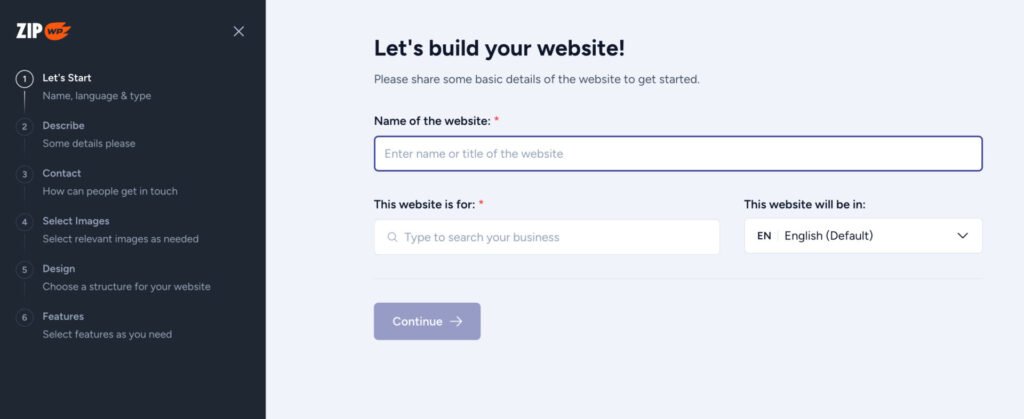
ZipWP allows you to build sites using AI, though with some limitations. Here’s a step-by-step guide on how to get started:
- Click on “Build Site with AI“.
- Website Details: Name your website and provide a brief description. For instance, I named mine “WP Roads” and described it as a site for tutorials about WordPress.
- Improving Descriptions: You can further enhance your site description using AI to make it more compelling.
- Providing Contact Details: next, you’ll need to enter your contact details. This information will be used on your website’s contact or about page. You can also add social media links, such as your YouTube channel.
- Selecting Images: while ZipWP can’t create images from scratch, it allows you to select relevant images to guide the AI in designing your site. You can either upload your images or choose from a selection provided by ZipWP.
- Choosing a Structure and Style: ZipWP offers several templates and styles to choose from. You can preview each template, see the included pages, and the plugins that come with it. For example, I selected a template with five pages: Home, About, Services, Blog, and Contact.
- Adding Plugins: you can choose to install additional plugins, such as live chat or automation tools. However, if you don’t need them, you can skip this step and start building your site immediately.
- Building Process: once you’ve made your selections, ZipWP will start building your site. This process is quite fast, often taking less than 60 seconds. After completion, you can view your new website and access the admin dashboard.
Exploring the newly created website
In the admin area, you’ll find a few pre-installed plugins based on the choices you've made in the website creation steps. Like in my case I have 3CX Live Chat and Presto Player installed. You can manage these plugins, update them, or deactivate the ones you don’t need. The theme used is Astra, a popular choice for WordPress sites and to create pages ZipWP uses Spectra plugin, both Astra and Spectra will be installed in their free versions.
Customizing the website design with ZipWP Integration
ZipWP provides its own customization options separate from the default WordPress customizer. This integration allows you to easily change colors, fonts, and logos, making it simple to personalize your site’s look and feel.
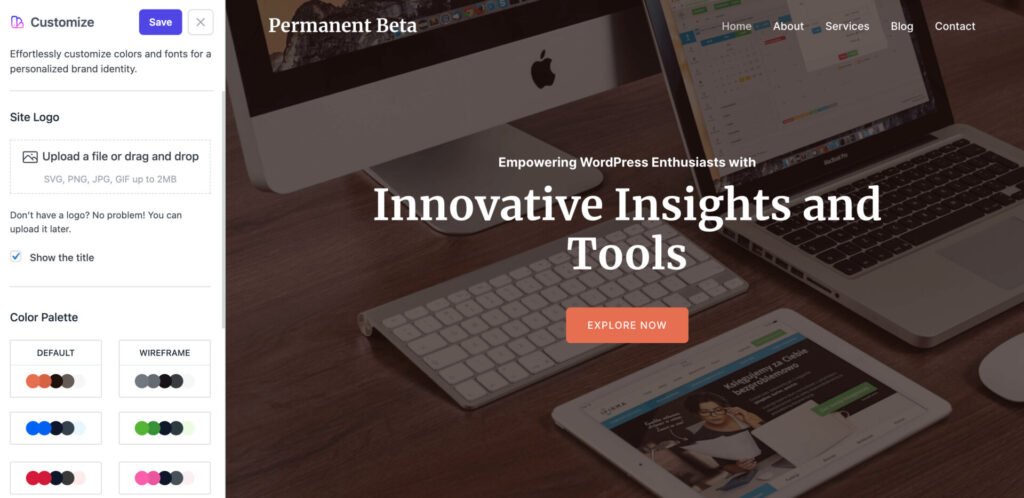
Spectra Design Library and AI Integration
Using the Design Library
One of my favorite features of ZipWP is the integration with Spectra design library. This library integrates with the ZipWP AI engine, allowing you to preview and select design elements dynamically based on the global colors and fonts of your theme and on the AI details you provided during the website creation process.
Note: to be able to see all the design library patterns with in context copy and images based on your AI description (all the details that you provided during the website creation process) you will need to use your free 1.000 AI credits. Each interaction with AI customizations of the Spectra library will consume some credits, find out more here.
Conclusion
The free version of ZipWP is an excellent tool for those looking to get started with AI-powered website building. It offers a good balance of functionality and ease of use, making it a great option for beginners and experienced users alike. While there are some limitations, the features available provide a solid foundation for creating and testing WordPress sites.
Let me know what you think about ZipWP in the comments below. If you enjoyed this review, don’t forget to like, subscribe, and stay tuned for more WordPress tips and tutorials. See you in the next video!
Note: For more in-depth tutorials and reviews, visit my YouTube channel WP Roads. Happy website building!