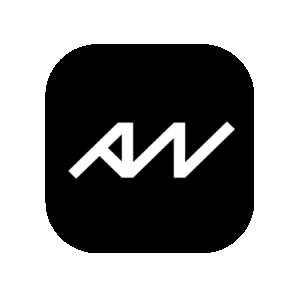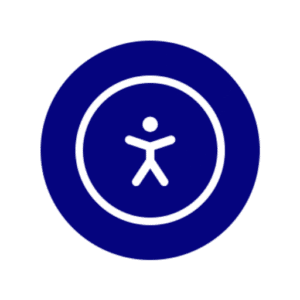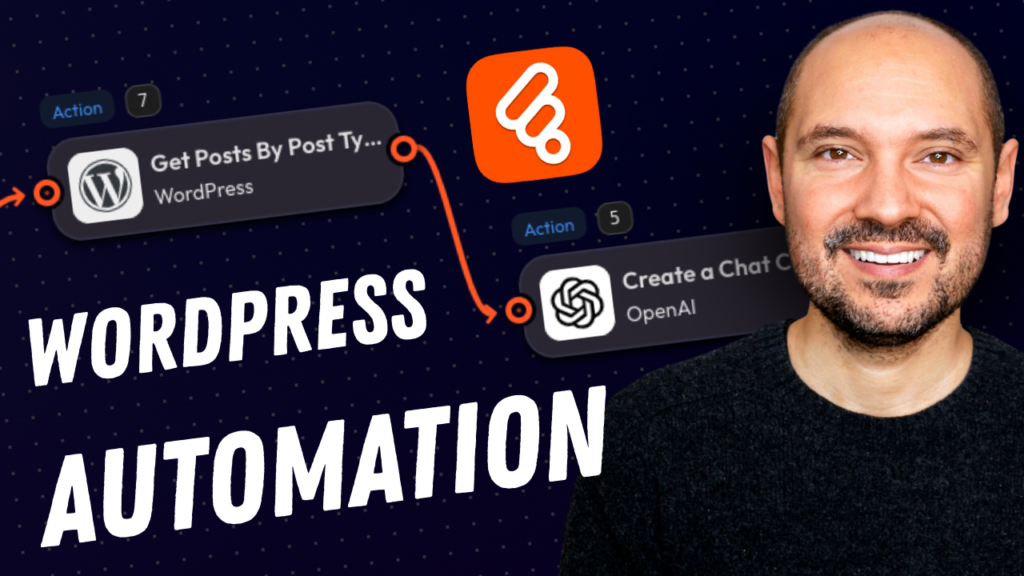ASE Admin and Site Enhancements plugin walkthrough
Welcome to this comprehensive guide on ASE (Admin and Site Enhancements) plugin for WordPress. In this tutorial, we'll explore the vast capabilities of this incredible plugin, including its free and premium features, and how it can significantly improve the management and customization of your WordPress dashboard.
Introduction
ASE, or Admin and Site Enhancements, is a powerful free plugin that adds a multitude of options to your WordPress website, especially within the WordPress dashboard and in the way that you can manage content inside WordPress. In this blog post, we'll cover all the features available in the free version of ASE and explain the additional benefits you get when upgrading to the pro version.
I'm Pascal, the creator of WP Roads, a YouTube channel dedicated to sharing my passion and knowledge about WordPress. If you enjoy this type of content, please subscribe to my channel!
Now, let's dive into ASE and discover how it can enhance your (or your clients's) WordPress experience.
Installing ASE
To begin, you need to install the ASE plugin from the WordPress plugin repository. Here's how to do it:
- Navigate to the Plugin Section: Go to your WordPress dashboard, click on ‘Plugins,' and then ‘Add New.'
- Search for ASE: Type “ASE Admin and Site Enhancements” in the search bar.
- Install and Activate: Find the plugin and click ‘Install Now.' Once installed, click ‘Activate.'
After activation, you can configure the plugin by navigating to ‘Tools' and selecting ‘Enhancements.'
Performance and Impact
One common concern with plugins that offer extensive features is their impact on website performance. ASE is designed to be lightweight and efficient. You can verify this by using services like WP Hive, which test the plugin's impact on memory usage and page speed. ASE passes these tests with minimal impact, ensuring your site remains fast and responsive.
Content Management Features
Content Duplication
Content duplication: this ASE plugin feature allows you to easily duplicate any post or page. To use this feature:
- Enable Content Duplication: In the ASE settings, enable the content duplication option.
- Duplicate Content: Go to your posts or pages, hover over an item, and click ‘Duplicate.' A new draft will be created, allowing you to edit and repurpose content quickly.
Content Order
ASE allows you to reorder your content, making it easier to manage. You can drag and drop pages to change their order. This feature is particularly useful for keeping important content at the top.
Media Replacement
Replacing media files can be tedious, especially if they are used across multiple pages. ASE simplifies this process:
- Enable Media Replacement: Turn on the media replacement option in ASE settings.
- Replace Media: Go to your media library, select a file, and click ‘Replace Media.' Upload the new file, and ASE will update all instances where the old file was used.
SVG and AVIF Upload
ASE supports uploading SVG and AVIF files, formats not natively supported by WordPress. SVG files are useful for scalable vector graphics, while AVIF offers superior compression for images.
- Enable SVG Upload: Allow administrators to upload SVG files.
- Enable AVIF Upload: Enable AVIF file uploads and convert existing images to this format for better compression and quality.
External Permalinks
This feature allows you to redirect specific posts or pages to external URLs. This is useful for affiliate links or external content references.
- Enable External Permalinks: Turn on this option in ASE settings.
- Set Permalinks: For any post or page, you can now set an external URL that users will be redirected to when they visit that content.
Opening External Links in a New Tab
You can configure ASE to ensure all external links open in a new tab, which is a good practice to keep users on your site while they visit external content.
Admin Interface Customization
ASE offers extensive options to customize the WordPress admin interface, enhancing both your productivity and your clients' user experience.
Clean Up the Admin Bar
You can remove unnecessary items from the admin bar, such as the WordPress logo, customize menu, update counter, and more. This declutters the interface, making it cleaner and more professional.
Hide Admin Notices
Admin notices can be annoying, especially if you have multiple plugins installed. ASE can hide these notices and organize them into a separate tab, keeping your dashboard tidy.
Disable Dashboard Widgets
Too many dashboard widgets can be overwhelming. ASE allows you to disable specific widgets or all of them entirely, ensuring a clean and focused workspace.
Customize the Admin Menu
With ASE, you can rename, reorder, and even hide items in the admin menu. This is useful for creating a tailored experience for different user roles.
Enhanced List Tables
ASE adds additional columns to your content list views, such as ID, featured image, excerpt, and more. This provides more information at a glance and improves content management.
Various Admin UI Enhancements
ASE offers other UI enhancements, such as infinite scrolling in the media library and displaying active plugins first. These small tweaks can significantly improve your workflow.
Login and Security Features
ASE includes several features to enhance the security and customization of your login experience.
Change the Login URL
You can change the default login URL to something custom, which helps in preventing brute force attacks. However, be cautious as this can conflict with other login-related plugins.
Custom Login Page
ASE Pro offers a full login page customizer, allowing you to design a beautiful and branded login page for your site. This feature includes options for custom logos, backgrounds, and CSS.
Redirect After Login/Logout
You can set custom redirect URLs for users after they log in or out, based on their user roles. This is useful for directing users to specific pages upon login or logout.
Limit Login Attempts
ASE allows you to limit the number of login attempts, reducing the risk of brute force attacks. You can set the number of attempts and lockout duration, and monitor failed login attempts.
Custom Code and Optimization
ASE provides options to add custom code and optimize various aspects of your site.
Custom CSS and JS
You can add custom CSS and JavaScript to both the admin and frontend of your site. This is useful for making specific styling changes or adding custom functionality.
Head, Body, and Footer Code
ASE allows you to insert custom code into the head, body, or footer of your site. This is useful for adding tracking codes, meta tags, or other custom scripts.
Disable Gutenberg and Comments
If you prefer using a different page builder or want to disable comments on specific post types, ASE provides options to disable Gutenberg and comments.
Image Upload Control
ASE can control the dimensions and format of uploaded images, ensuring they are optimized for web use. The pro version also supports converting images to the modern WebP format.
Email Delivery
You can configure ASE to use a custom sender name and email address for all outgoing emails from your site. This ensures consistency and helps avoid your emails being marked as spam.
Premium Features
Upgrading to ASE Pro unlocks a range of advanced features:
Custom Content Types
ASE Pro allows you to create and manage custom post types, fields, and taxonomies. This is similar to plugins like ACF but integrated into ASE, providing a seamless experience.
Media Categories
Organize your media library with categories, making it easier to find and manage files.
Admin Columns Manager
Customize the columns in your admin lists for posts, pages, and custom post types, giving you control over what information is displayed.
Code Snippets Manager
Manage custom code snippets, including CSS, JavaScript, HTML, and PHP, from a single dashboard. This feature is similar to the Code Snippets Pro plugin.
Login Page Customizer
Create a fully customized login page with your branding, custom fields, and styles.
Export/Import Settings
Easily export and import ASE settings across multiple sites, useful for developers managing multiple client sites.
Plans and Pricing
ASE offers both annual and lifetime licenses. The lifetime license is particularly attractive, providing lifetime updates and one year of support for a one-time fee. Annual licenses start at $19 per year, making ASE Pro an affordable option for any WordPress user.
Refund Policy
While ASE offers a 30-day refund policy, it is limited to specific scenarios, such as missing features or unresolved issues. This policy may be a bit restrictive compared to other plugins.
Checkout Process
Purchasing ASE Pro is straightforward through the Freemius platform. Ensure you use the same email if you already have a Freemius account to keep everything organized.
Conclusion
ASE is a powerful plugin that enhances the functionality and usability of your WordPress site. The free version offers a wealth of features, and upgrading to ASE Pro unlocks even more capabilities. Whether you're a casual blogger or a professional developer, ASE can help streamline your workflow and improve your site's management.
If you've found this tutorial helpful, please share your feedback in the comments below. Let me know if you've installed ASE on your site and what your favorite features are. Don't forget to subscribe to my YouTube channel for more WordPress tutorials and tips.
Thank you for reading, and I hope to see you in the next post!